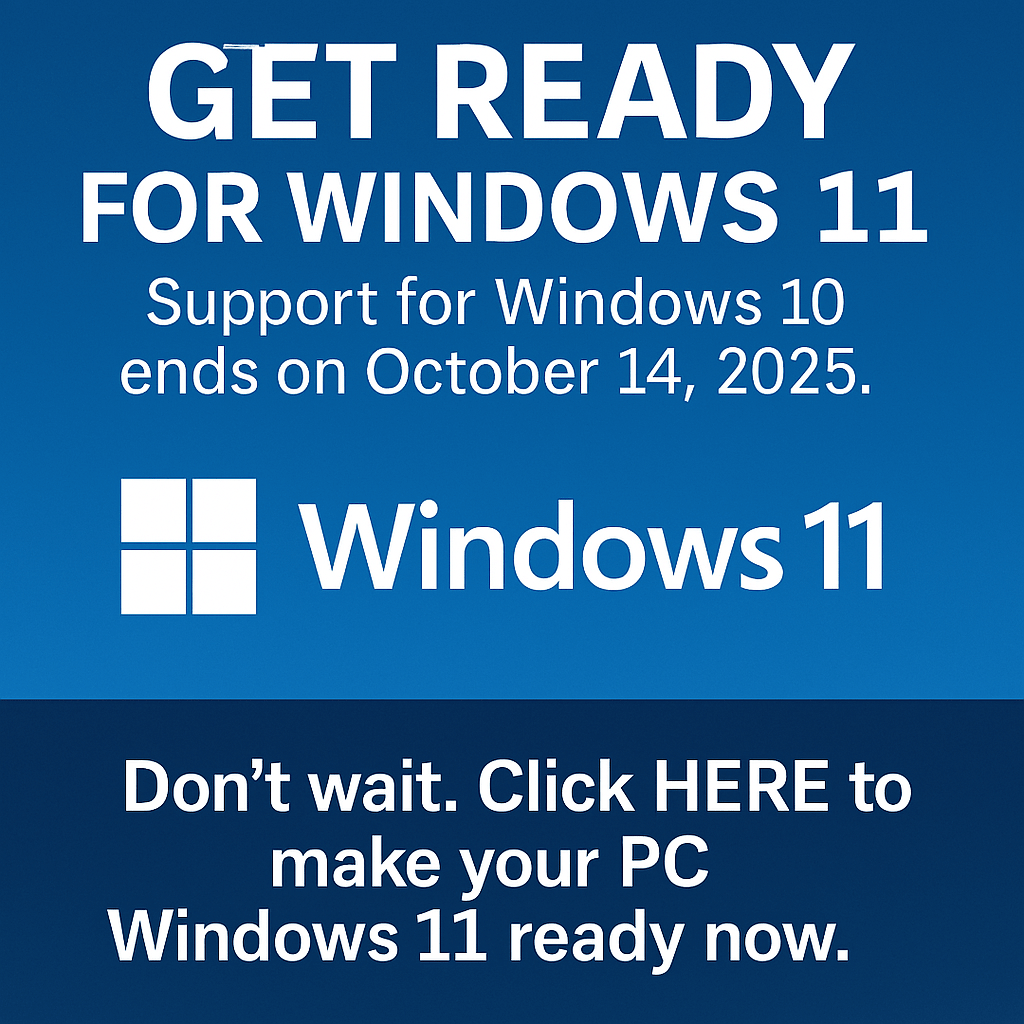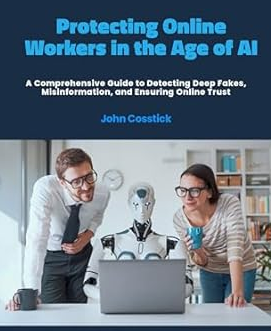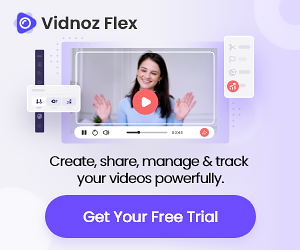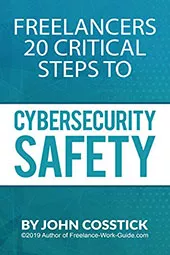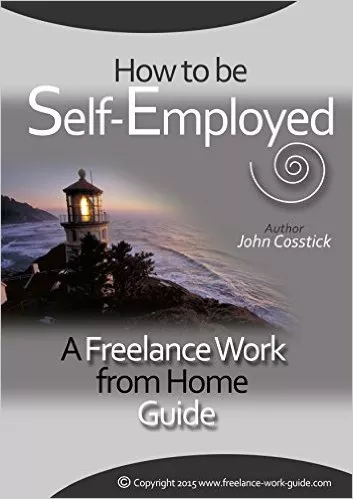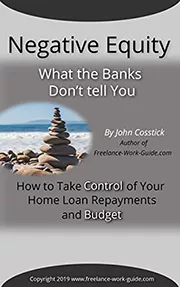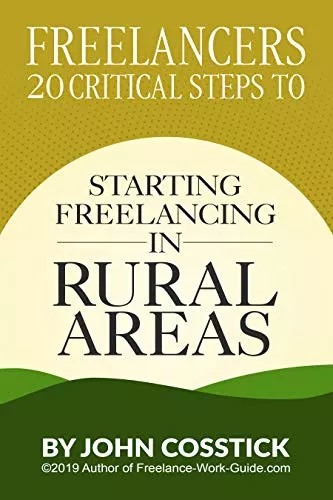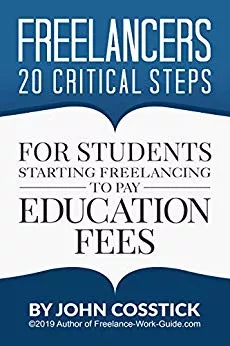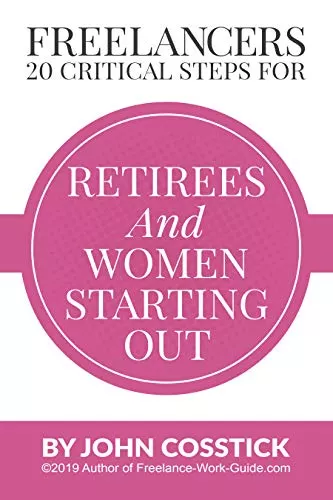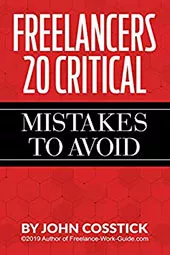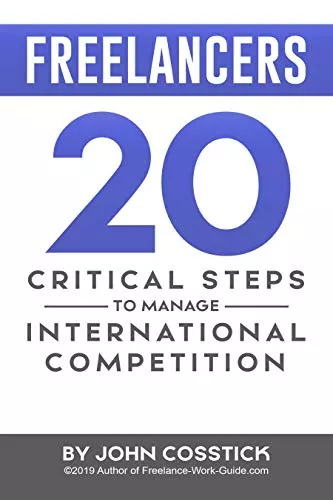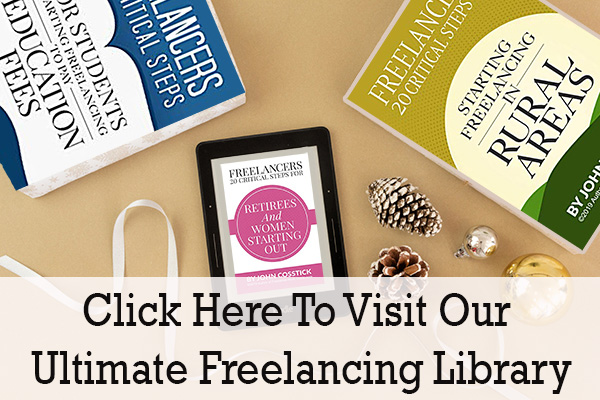This is a guest post article by Alex J. Coyne
If it looks like a horse and talks like a horse, it might be a Trojan.
While some viruses and malware will make their presence obvious, many viruses will hide in the background of your device instead. These viruses can do a lot more damage when you don’t know they’re around.
Could your device be infected right now?
Here’s how to spot the signs of viruses or malware taking over your devices.
What Hidden Viruses Can Do?

Some viruses break down the door and announce their presence with confetti, banners, lights and a manure-load full off ads. This means they’re obvious, and this also means most people realize they have a virus and call in an IT expert to remove it from their device.
Not all malware, spyware and viruses announce themselves like this. Some of them prefer to hide – and this can be more dangerous because of the damage they can do while staying unseen.
What do hidden viruses do? Some of them act as keyloggers to grab passwords, others steal files and information.
It’s also increasingly popular for malware to use background resources of the devices they infect to perform tasks, like mine bitcoin – with a few thousand virus infections spread out, the hacker effectively has access to a supercomputer made from linked devices.
It can lead to compromised data, duplicated identities, lost money – and sometimes even exploitation by hackers who claim to be holding on to personal information like photographs.
1. Unexplained Resource Use
If you notice that your device has slowed down for no apparent reason, it can be one of the first signs of malware in the system’s background. Resource use can be seen under your device’s App Settings, and PC users can find this under the Task Manager (CTRL + ALT + DEL).
This tells you which processes are active and how much of your device’s processor is currently going towards it.
It’s normal for applications like your browser and social media apps to be right at the top of the resource use list, but any applications you aren’t currently using that rank too high up (or ones that you don’t recognize) are signs of something suspicious.
Most phones also allow you to open a view of which applications and windows are currently open in the background, usually with one of the first three buttons under the touch screen. Use this to close any legitimate active background applications that might be drawing resource use.
2. Battery Issues
Is your battery running down much faster than it should?
Start by viewing which applications are currently open and close any legitimate applications that you aren’t actively using right now.
If the problem still happens, when it’s not a hardware fault that requires a battery replacement, it can be a virus that’s eating through battery life.
3. Data Usage

Has your phone or PC clocked 12GB of use even though you full-well know that you’ve only gone through a few hundred MB at best?
Where it’s not a virus, it can be a sign of automatic updates turned on somewhere in your device’s settings (either for the main operating system or for individual apps).
But it can also sometimes turn out to be a potential sign of a virus that’s sending out vast chunks of information out to a third-party somewhere else.
4. Storage Space
Some hidden viruses can be spotted through the amount of resources (including memory and processing power) your device is using. Other times, malware can also mean that your device’s storage space doesn’t match up with what’s there.
Does your phone or PC show filled up storage space overnight?
Clear things like your internet history and remove unused apps to make sure that they aren’t creating the issue. Other than this, start digging in your files for any potential viruses.
5. Ads. Ads Everywhere
Many viruses will be directly connected to the sudden appearance of pop-up ads and spam messages that you haven’t gotten before. These pop-up ads can appear on any apps on your phone (including every time you open your browser) and they can quickly render your device impossible to use without more ads.
These types of viruses are usually doing more than just showing you ads: They could also be ripping personal information off your device or replicating to your conta
6. Sudden Increases In Spam
Some viruses will rip information like your name, number and social security details – and then subsequently use this to subscribe you to an endless list of spam to your name.
If you’re suddenly getting far more spam messages than before with your name on it, there’s a possibility that malware was used to capture this information directly from your device.cts.
7. Permissions
Always check your app permissions to see which apps can do what. It’s normal for some apps to have certain permissions, but if you know that you turned your microphone off for app B and C last week, but it keeps turning itself back on, get rid of the app and secure your device.
Read More: Best Internet Security Software
8. Logins
Have you gotten an e-mail from one of your social media accounts saying that someone logged in – and it wasn’t you? Someone could have access to your device. Secure your device and change your passwords across the board.
9. Lost Data
Has your device started dumping important data? Missing files can be a sign that someone else has been erasing stuff for you. Make sure you store your data in a safe cloud-based location that checks all files for viruses by default as they’re uploaded: This can stop viruses from spreading through the information you store away.
Read More:: Data Recovery Software
10. Duplicated Apps
How sure are you that the apps you’re using are the original and authentic ones from the real app manufacturer? Many apps might look right, but they’re duplicates that work almost like the real app but function as malware instead.
How do you avoid this? Only download apps by going straight to the official app’s website and clicking on their Google Play Link from there: It’s considerably safer than searching the app through your chosen app store and risking a duplicate download.