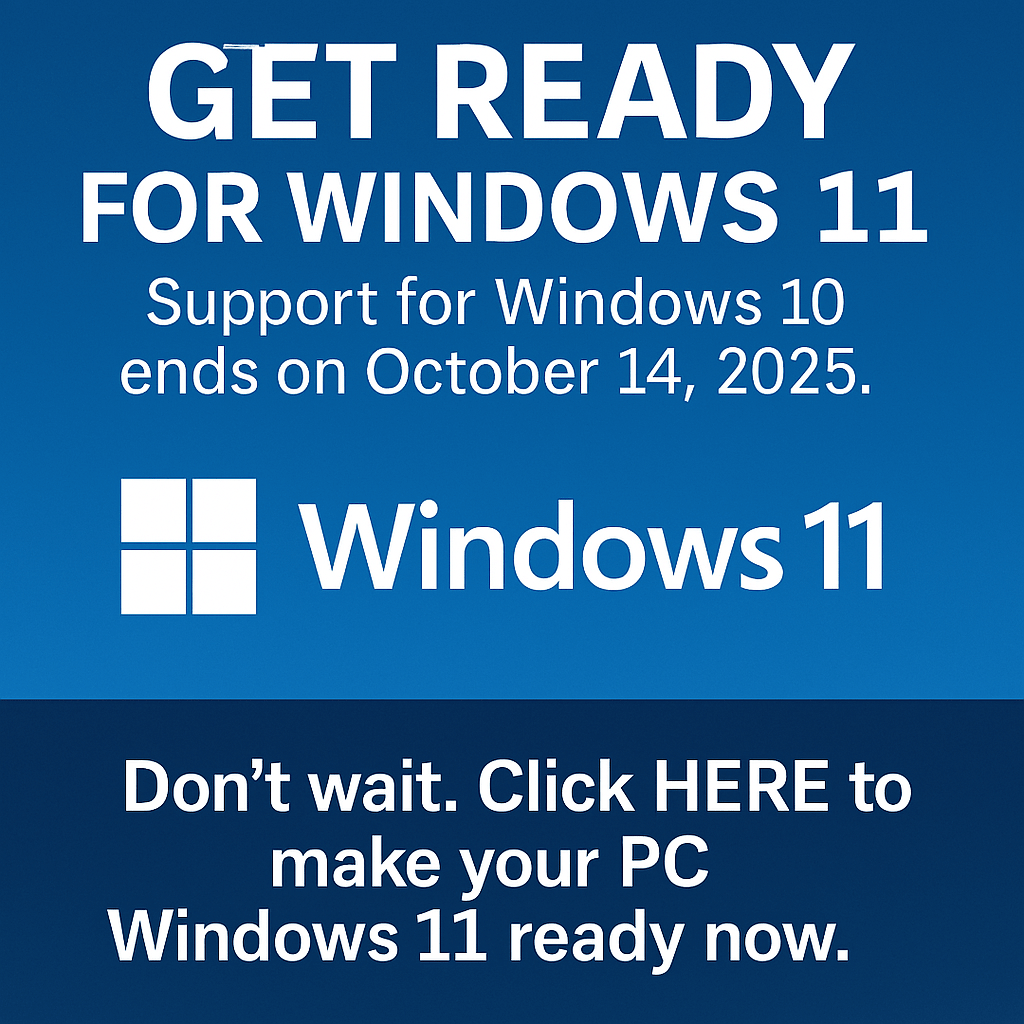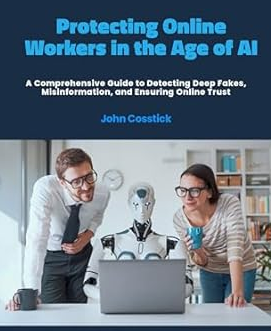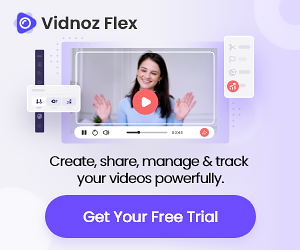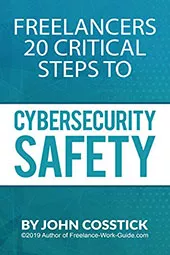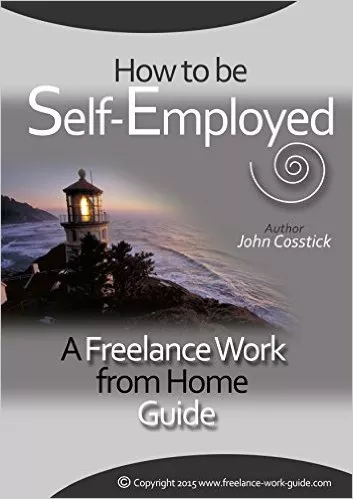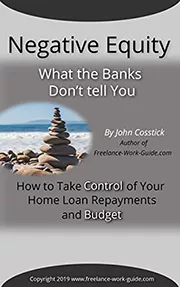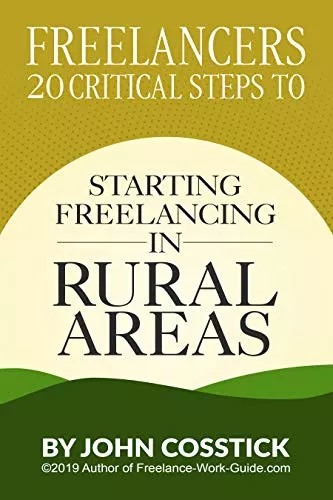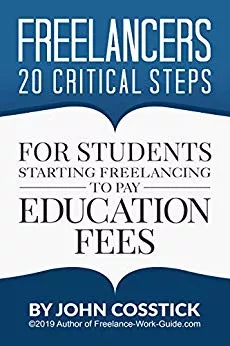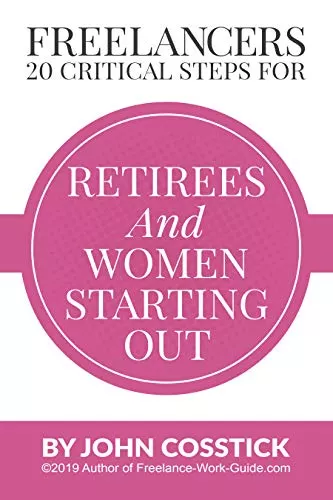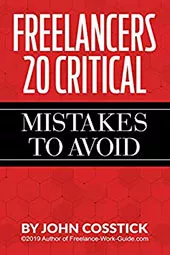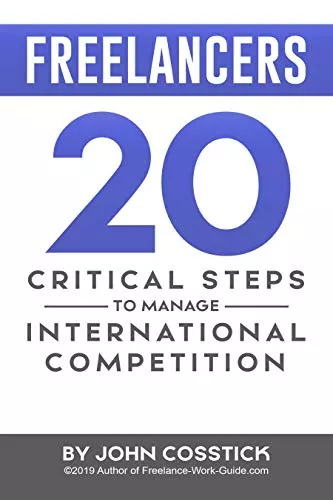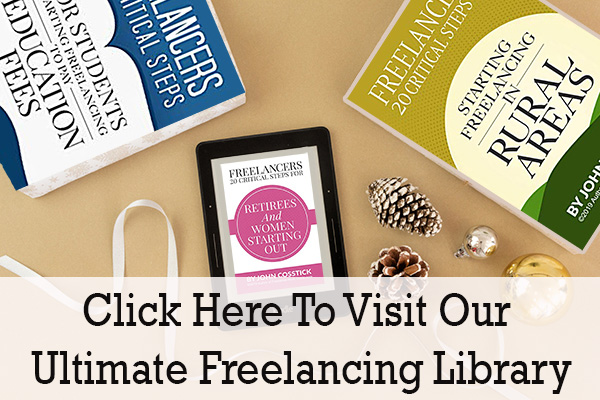DIY computer maintenance skills are by far one of the most valuable skills freelancers working from home can have.
While they also need great focus and creative talent, without a well maintained computer, they won’t be able to do much.
A freelancer’s ability to deliver content to their clients depends largely on how well their computer, software, and internet connection is working, and most freelancers have a story about a time they lost hours of work or even a client because of a software or computer glitch.

DIY Computer Maintenance Saves Business Expenses
Tech-savvy freelancers have the advantage of being able to handle their own computer maintenance, which can be expensive when you rely on repair services.
The good news is that anyone who uses computers daily can learn the basic maintenance tasks that don’t require a degree or amazing skills to do.
By leaving the complex work like hardware diagnostics to the professionals, freelancers can cut their costs and solve simpler performance issues themselves.
1. Keep Your Computer Dry and Dust-Free
The biggest environmental hazards to electronics are water and dust.
When water hits a bare circuit board that’s powered, it’ll instantly destroy sensitive components by short-circuiting them.
Dust, on the other hand, can cause overheating over time as it accumulates on exposed circuits and clogs ventilation ports.
When it comes to liquids, it’s best to not make a habit of setting open containers on computer cases or having beverages near a laptop.
Keyboards can be protected with water-proof covers, but it only takes a couple of seconds of contact with moisture to destroy a motherboard.
Take time once a month to give your computer a thorough cleaning, too.
You should also open a desktop computer’s case and carefully vacuum the motherboard as well as all its ventilation ports and filters, but make sure to have a computer vacuum.
2. Install an Anti-Malware Apps
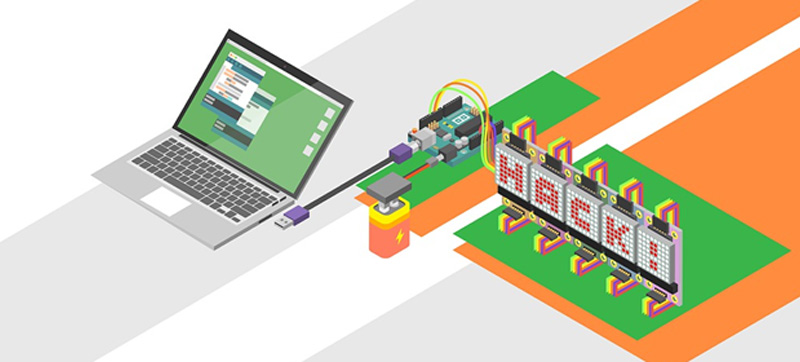
Anti-virus software has begun to take a backseat to anti-malware apps in recent years because hackers have become more sophisticated.
The difference between the two types of protection is that anti-malware apps will stop hackers from attempting to install malicious software, whereas anti-virus software is limited to scanning your computer for known threats that are already installed.
In the long run, you’ll be safer with the proactive protection of anti-malware software, though it never hurts to back it up with an anti-virus scanner like Microsoft’s Windows Defender app.
3. Delete Unused Software and Files Periodically
Hard drives have gotten larger in the past 15 years but so has the size of software and media files. If you notice that your computer is slowing down significantly or warning you of insufficient space when you try to install new programs, it’s time to clear out the clutter.
Computers need free space on the hard drive to handle excess memory storage, which is why they will slow down when the hard disk fills up.
There are handy apps that will search for extraneous files and remove them.
You can also go through your list of programs and uninstall the ones you haven’t used for a long time.
4. Backup Your Critical Files to External or Cloud Storage
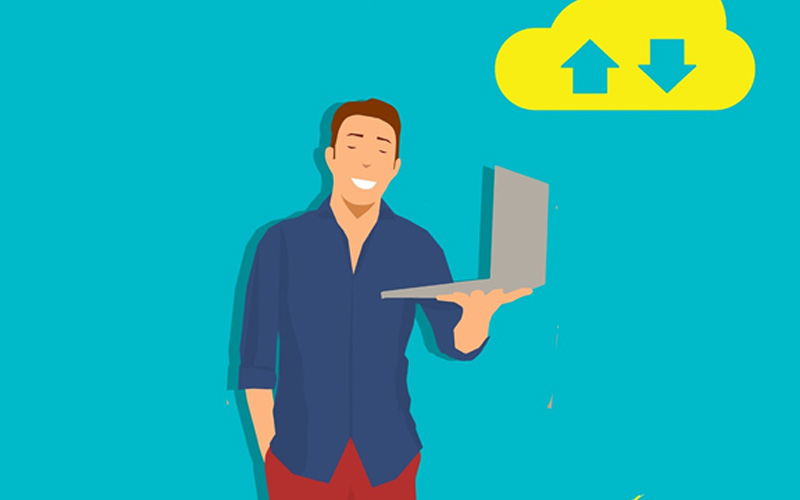
Every good business has a backup for crucial operations and technology. Most modern operating systems offer local backup and restore functions that you should set up and use. For Windows users, restore points can save you time when you need to resolve a software glitch like a corrupted system file.
Backups will also keep old copies of files that you can retrieve if you accidentally delete them.
These are valuable services, but what happens if your laptop is lost or a hard drive is damaged beyond retrieval?
That’s when you’ll thank yourself for backing up your files to an external hard drive or a cloud backup service. It’s possible to back up a complete image of your hard drive that can be restored to a new one at any time.
You can also back up important files with syncing services like Google Drive and Dropbox. They have the added benefit of making it easier to work on the same project with two or more computers.
5. Learn the Ins and Outs of Your Computer’s Operating System
A little research can go far when it comes to figuring out how to resolve slowdowns and software glitches.
Sometimes you’ll save time by simply reinstalling a computer’s OS when a serious glitch develops, but most performance problems can be fixed by simple adjustments.
You’ll also learn ways to save time and be more productive because you’ll discover a feature you didn’t know existed.
There are detailed troubleshooting guides available for Windows 10 and macOS that anyone can research.
Give Your Computer a Clean Installation Periodically
As we noted earlier, a complete reinstallation of your computer’s operating system can be a last resort to solve glitches caused by corrupt system files. It can also eliminate a large amount of other software detritus that builds up as you install and uninstall software over several years.
Operating systems continue to track configuration settings that aren’t removed when you uninstall software, and it can eventually lead to noticeable slowdowns. Minor file corruption can also create glitches that are annoying but not serious enough to fix.
If you do decide to reinstall your computer’s software to wipe away these issues, carefully backup all your important files beforehand.
A safe way to do this is to backup an image of your computer’s hard disk. You’ll then be able to pick and choose what to transfer after the clean installation is complete.
If you pick and choose what to back up, you’re more likely to lose something because you overlooked it before wiping your hard drive.
Handle Simple Hardware Upgrades Yourself
Does your computer need an upgrade to keep up with the latest software? A little mechanical ability and good instructions will help you handle simple upgrades yourself.
It’s important to do your homework when buying RAM modules or new hard drives. Your computer manufacturer will help you determine what you need, and most online retailers are doing their best to make sure a purchase is compatible.
Once you have the right upgrade purchased, installing new RAM modules and hard drives isn’t nearly as complicated as you might think.
The important thing is to research how to make your work area static-safe and read the installation instructions carefully. Otherwise, you should only need a small Phillips screwdriver to do the work.
In Summary
Computer maintenance is easier than it was before, be it that you need to maintain software and the OS, or the hardware part.
Freelancers can lower their maintenance costs by doing repairs and upgrades on their own, with a little help from online tutorials to guide them along.
Heather Redding is a content manager for rent, hailing from Aurora. She loves to geek out writing about wearables, IoT and other hot tech trends. When she finds the time to detach from her keyboard, she enjoys her Kindle library and a hot coffee. Reach out to her on Twitter.