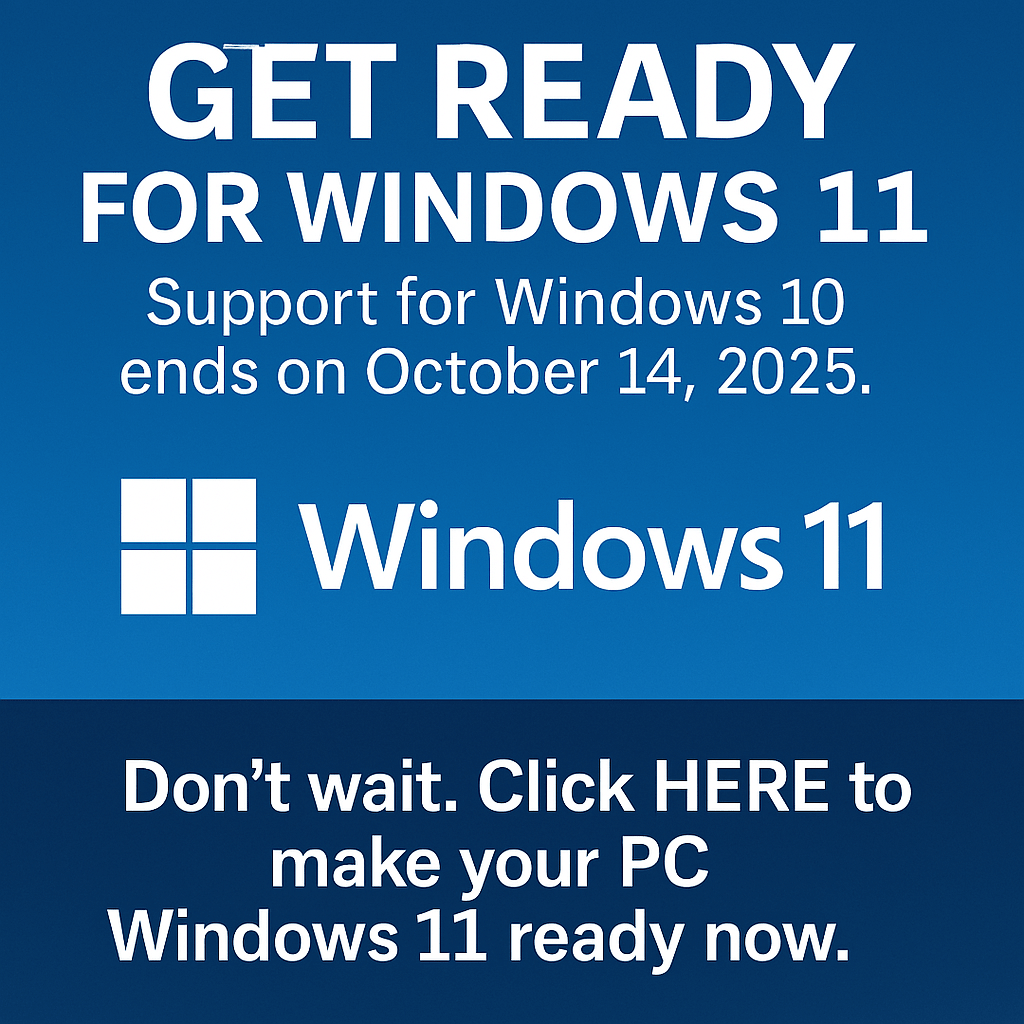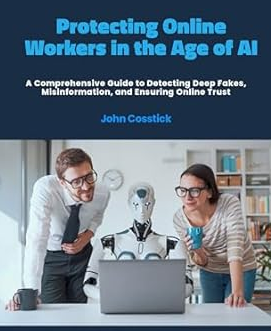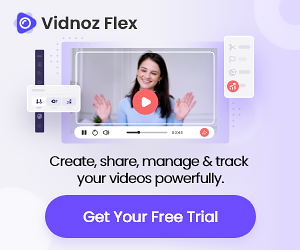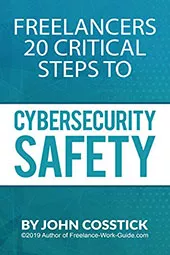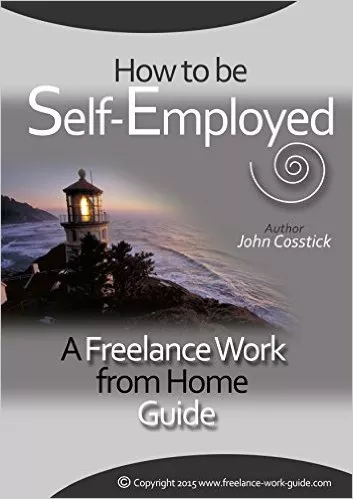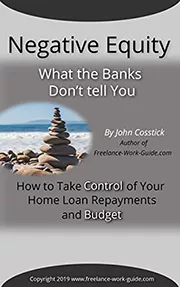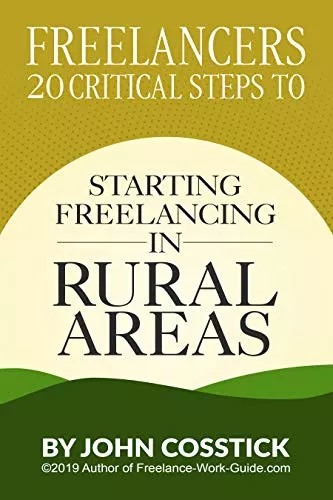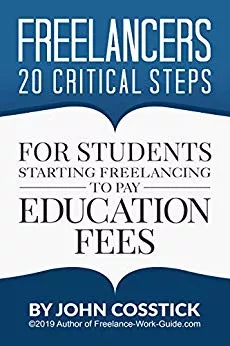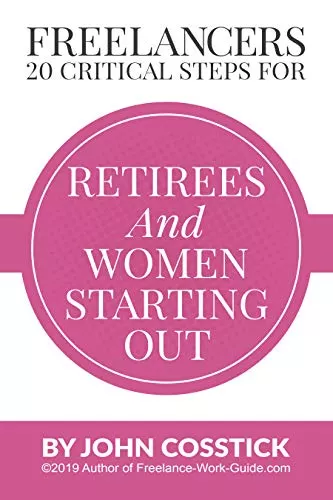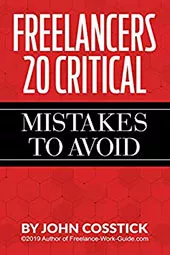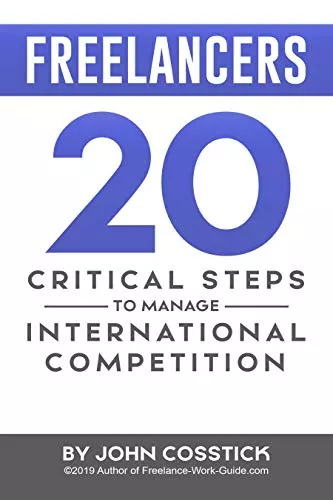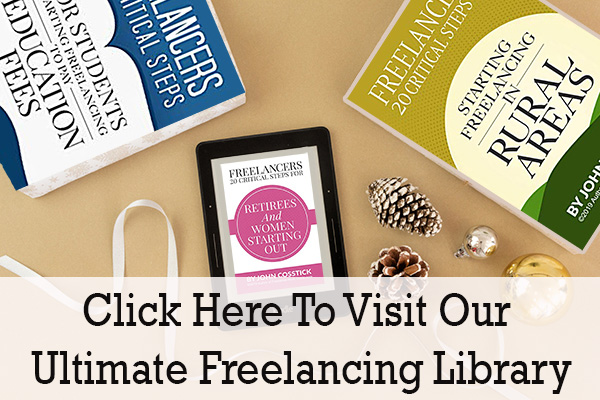Online safety is important for everyone, not just tech experts. With more hacking attempts, we all need to know how to protect our data. This guide offers simple steps to keep hackers away in 2023.
Learn about password management, software updates, and network security. Find out how to keep your accounts, devices, and privacy safe.

Key Takeaways
- Strong passwords and multi-factor authentication block most hacking attempts.
- Regular software updates fix vulnerabilities cybercriminals exploit.
- Encryption and secure networks protect data from unauthorized access.
- Phishing awareness reduces risks of falling for fake emails or links.
- Backup systems and encryption tools save data in case of a breach.
Understanding the Modern Cybersecurity Landscape
Knowing about cyber threats is key to cyber attack prevention. Today, we need to be proactive with online security measures to safeguard our data. Here’s what you should know:
Common Types of Cyberattacks in 2023
- Ransomware: Hackers lock systems until victims pay ransoms, like the 2023 Kaseya VSA attack.
- Phishing: Fake emails trick users into sharing login details, with 3.4 billion phishing emails sent daily in 2023.
- Man-in-the-middle (MitM): Attackers intercept data during unsecured Wi-Fi use, common in public networks.
- Zero-Day Exploits: Unpatched software vulnerabilities, such as the Microsoft Exchange Server flaw in 2022, remain high-risk.
Who Is at Risk for Hacking Attempts
| Category | Risk Factors |
| Individuals | Social media oversharing, weak passwords |
| Small Businesses | 71% of attacks target SMBs (FBI 2023) |
| Enterprises | Data breaches cost $4.45 million on average (IBM 2023) |
The Real Cost of Security Breaches
- Financial Loss: Direct costs like ransom payments or downtime.
- Reputation Damage: Customer trust erodes after breaches.
- Legal Penalties: GDPR fines can reach 4% of global revenue.
- Emotional Impact: Identity theft leads to long-term stress and fraud recovery struggles.
These facts show why online security measures are crucial. The next sections will offer practical steps to keep you safe.
Strong Password Management: Your First Line of Defense
Passwords are key to online security measures. A weak password can break even the best cybersecurity. To keep accounts safe, make passwords strong against automated attacks.
Creating Truly Uncrackable Passwords
Good internet security best practices start with these tips:
- Use 12+ characters with uppercase letters, symbols, and numbers.
- Avoid common phrases or personal info like birthdays.
- Use random word combos instead of patterns (e.g., “Purple$Tiger!Runs2023”).
Password Manager Solutions Worth Considering
Don’t reuse passwords. A password manager keeps unique, secure credentials:
| Tool | Pricing | Key Features |
| Bitwarden | Free/Premium | Open-source, cross-platform, family sharing |
| 1Password | Paid | Biometric login, dark web monitoring |
| Dashlane | Free/Premium | Password health audits, auto-updates |
Multi-Factor Authentication Explained
MFA adds a second check after passwords. You can use:
-
- SMS codes (simple but not always safe)
- Authenticator apps (Google Authenticator, Microsoft Authenticator)
- Biometrics (fingerprint/face recognition)
- Hardware keys (YubiKey for extra security)
Turn on MFA for email, banking, and social media. It stops 99% of hacking attempts.
How to Prevent Hacking Through Software Updates
Regular software updates are key to stopping hackers. They target old systems with known bugs. Keeping your software up to date is a simple yet powerful way to prevent hacking.
Security patches fix bugs before hackers find them. Here’s how to stay safe:
- Enable automatic updates for operating systems like Windows, macOS, or Linux.
- Check app stores weekly for browser updates, messaging apps, and productivity tools.
- Update router firmware via manufacturer websites—outdated routers are top targets.
- Install browser extensions only from trusted sources and update them monthly.
| Device Type | Update Method | Risk of Delaying |
| Operating Systems | System settings > Updates | Exploitable flaws |
| Smart Home Devices | Manufacturer app or website | IoT-specific breaches |
| Mobile Apps | App store notifications | Data theft via app flaws |
Security patches are different from feature updates. Make sure to enable auto-updates for critical security patches. Update during times when you use your device less. Keeping your software up to date is a free and essential part of preventing hacking.
Securing Your Home Network Against Intruders
Your home network is your first defense against cyber threats. By following internet security best practices, you can keep all devices and data safe. Start by making your router more secure to boost digital privacy safeguards.
Router Security Best Practices
Here are steps to make your router more secure:
- Change the default admin username and password right away.
- Update your router’s firmware regularly from the manufacturer’s website (e.g., Linksys, Netgear).
- Turn off WPS and remote management in your router settings.
- Set up a guest network for visitors to keep your main network safe.
The Importance of WPA3 Encryption
WPA3 is a better choice than WPA2 because it offers stronger encryption and protects against brute-force attacks. Here’s a comparison:
| Feature | WPA2 | WPA3 |
| Encryption Type | AES-CCMP | 192-bit AES-GCM |
| Protection Against Brute-Force Attacks | Limited | Supported |
| Compatibility | Old and new devices | Modern devices only |
Turn on WPA3 in your router settings if it’s available. If your router is older, you might need to update its firmware to use WPA3.
Using VPNs for Additional Protection
Virtual Private Networks (VPNs) encrypt your network traffic. Services like ExpressVPN or Surfshark hide your IP address. They’re good for online banking but don’t protect against phishing or malware.
Pick a trusted VPN with no-logs policies and strong encryption (e.g., IKEv2, OpenVPN).
Recognizing and Avoiding Phishing Attempts
Phishing attacks use human behavior to get past technical defenses. In 2023, over 3.6 million phishing sites were found. It’s crucial to learn how to spot these threats.
Look out for these warning signs in emails:
- Sender addresses with slight misspellings of trusted brands (e.g., “amaz0n.com” instead of “amazon.com”)
- Requests for personal info via email or text
- Generic greetings like “Dear Customer” instead of your name
- Attachments ending in .zip or .exe files from unknown sources
Here’s how to lower risks:
- Hover over links (without clicking) to reveal hidden URLs
- Use Google’s Transparency Report or phishing databases to check site safety
- Install browser extensions like Microsoft Defender SmartScreen for real-time warnings
Act fast to limit damage:
- Change passwords immediately on affected accounts
- Enable two-factor authentication on all compromised services
- Report incidents to the FTC (ftc.gov/complaint) and affected institutions
- Run malware scans using tools like Malwarebytes or built-in Windows Defender
Phishing is always changing—stay updated with cybersecurity tips. Practice these steps to improve your cyber attack prevention. Regularly review these strategies to stay ahead of attackers.
Mobile Device Security Essentials
Mobile devices hold important data like contacts and financial info. This makes them a target for hackers. To protect, use biometric login (fingerprint or face scan) and a strong PIN. Also, set devices to lock after 30 seconds of no use.
Be careful with apps. Only get them from trusted stores like Google Play or Apple App Store. Check what permissions apps ask for. Don’t let them access more than needed. Also, remove apps you don’t use.
- Android users: Enable “Play Protect” and run the Security Scanner regularly.
- iOS users: Check privacy settings under “Screen Time” to limit app tracking.
Turn on full-disk encryption to protect data. Use remote tracking to find or wipe lost devices. Back up data to secure cloud services like iCloud or Google Drive.
Stop SIM swapping by using two-factor authentication on telecom accounts. Don’t charge devices on public USB ports to avoid “juice jacking.” Use a power adapter instead. Turn off Bluetooth when not needed and avoid public Wi-Fi for sensitive info.
“Over 30% of data breaches involve mobile devices. Proactive measures are critical,” warns the FTC’s cybersecurity guidelines.
Encrypt messaging apps like Signal or WhatsApp. Update your OS and apps often to fix security holes. These steps make your mobile devices safe for personal and work data.
Public Wi-Fi Safety Protocols
Public Wi-Fi networks are convenient but risky. Cybercriminals can steal your personal data on unsecured connections. Stay safe by using online security measures and digital privacy safeguards. A reliable VPN service is a good start.
The Dangers of Unsecured Networks
Criminals use public Wi-Fi in many ways:
- Man-in-the-middle attacks intercepting data
- “Evil twin” fake networks mimicking legitimate hotspots
- Packet sniffing to capture unencrypted data
- Session hijacking to take over active accounts
Using Hotspots Safely When Traveling
Travelers need to be careful with public networks. Here’s how to stay safe:
| Avoid | Use |
| Open networks without passwords | Password-protected networks with WPA3 encryption |
| Auto-connect features | Mobile hotspots from providers like Verizon or AT&T |
Always check network names with staff at hotels or airports. Turn off file sharing and keep your software up to date. For important tasks, use cellular data from T-Mobile or Sprint to stay safe.
Data Encryption and Backup Strategies
Effective data protection strategies need encryption and regular backups. These steps are key to keeping data safe from breaches and making it easy to recover after an attack. By using these methods, users can better protect themselves from hacking and reduce losses.
Cloud Storage Security Considerations
When picking cloud providers, look for strong encryption. Google Drive, Dropbox, and Microsoft OneDrive use AES-256 encryption. Also, choose providers that offer end-to-end encryption. Important factors include:
- Encryption standards (AES-256 or higher)
- Transparent privacy policies
- Two-factor authentication support
Creating an Effective Backup Schedule
Follow the 3-2-1 rule: have three copies of your data. Store two locally and one off-site. For personal files, back up weekly. For business data, back up daily. Always test your backups to make sure they work.
- Identify critical data needing backup
- Set up automated cloud sync tools like Backblaze or CrashPlan
- Test backups monthly
Encryption Tools for Everyday Users
Tools like VeraCrypt and BitLocker make encryption easy. Secure messaging apps like Signal also encrypt messages. Here’s how to get started:
- Enable full-disk encryption on all devices
- Use password-protected ZIP archives for sensitive files
- Verify tool compatibility with operating systems
Using these tools together keeps your data safe and easy to get back. Regularly check your encryption and backups to stay safe from cyber threats.
Teaching Cybersecurity to Family Members
Keeping your online world safe is a team effort. When families use the same devices or networks, they need to follow the same cybersecurity tips. Begin by explaining dangers in easy-to-understand language, avoiding complicated terms.
For kids, teach them not to share passwords or click on strange links. Teenagers should learn about keeping their social media private and spotting fake emails. Older family members might need help keeping software up to date or recognizing scams.
“A secure home network starts with everyone understanding their role,” says the National Cyber Security Alliance. “Education builds a shield against hackers targeting vulnerable links.”
Here’s how to make a family plan:
- Have regular “security chats” to talk about new threats.
- Use tools like 1Password or LastPass for shared passwords.
- Use parental controls (e.g., Google Family Link) to block dangerous sites.
Teach internet security best practices with examples. Show kids how to report suspicious emails. Help grandparents use two-factor authentication on their email.
Be a role model—update your software right away and explain why. Keeping everyone on the same page makes cybersecurity a family effort, not a hassle.
Conclusion: Building a Sustainable Cybersecurity Habit
Cybersecurity is not a one-time job but a constant effort. It’s best when you make it part of your daily life. Start with easy steps like updating your passwords or using two-factor authentication. Then, add more layers like encrypted backups or being careful with public Wi-Fi.
It’s okay if you’re not perfect. Focus on the most important steps first. For example, make sure your home network is secure with WPA3 encryption. Small, consistent steps help build strong habits that keep you safe without feeling overwhelmed.
Don’t let frustration stop you. Celebrate small victories. Using a password manager, for instance, makes remembering passwords easier. Combining a firewall with encrypted cloud storage adds extra protection, so even if one fails, the other will keep you safe.
Stay updated without getting stressed by following reliable sources like KrebsOnSecurity. You can also sign up for Microsoft’s threat reports. Teaching your family about online safety through tools like Google’s Safety Center helps everyone stay protected. While no system is completely safe, being proactive greatly reduces risks.
Remember, your actions matter. Every choice you make, from updating apps to using privacy-focused browsers like Brave, impacts your safety and the digital world. Finding a balance between being vigilant and practical ensures your defenses stay strong against new threats.
FAQ
Q1: What are some effective ways to prevent hacking?
To stop hacking, use strong passwords and multi-factor authentication. Keep your software and home network secure. Avoid phishing and protect your mobile devices. Use encryption tools to safeguard your data.
Q2: How can I strengthen my password security?
Make your passwords long and complex. Include letters, numbers, and symbols. Use a password manager and enable multi-factor authentication for extra security.
Q3: Why is regular software updating crucial for cybersecurity?
Regular updates are key because they fix security holes. Waiting to update can leave your devices open to hacker attacks.
Q4: What precautions should I take when using public Wi-Fi?
Always use a VPN when on public Wi-Fi. Check for HTTPS on websites. Avoid sensitive actions and don’t connect to unknown networks automatically.
Q5: What strategies can I use for data encryption and backup?
Use full-disk and file-level encryption tools for data protection. For backups, follow the 3-2-1 rule. Keep three copies of your data on two different media, with one off-site.
Q6: How can I teach my family about online security?
Teach your family about safe browsing and password management. Talk about phishing and tailor your lessons to their age and skill. Make sure everyone follows the same security rules.
Q7: What are the red flags of phishing attempts?
Watch out for suspicious emails, urgent messages, and bad grammar. Be wary of unexpected attachments and requests for personal info. Always check if a message is real before acting on it.
Q8: When should I consider using a VPN?
Use a VPN on public networks, when traveling, or for online privacy. It encrypts your internet traffic, keeping you safe.