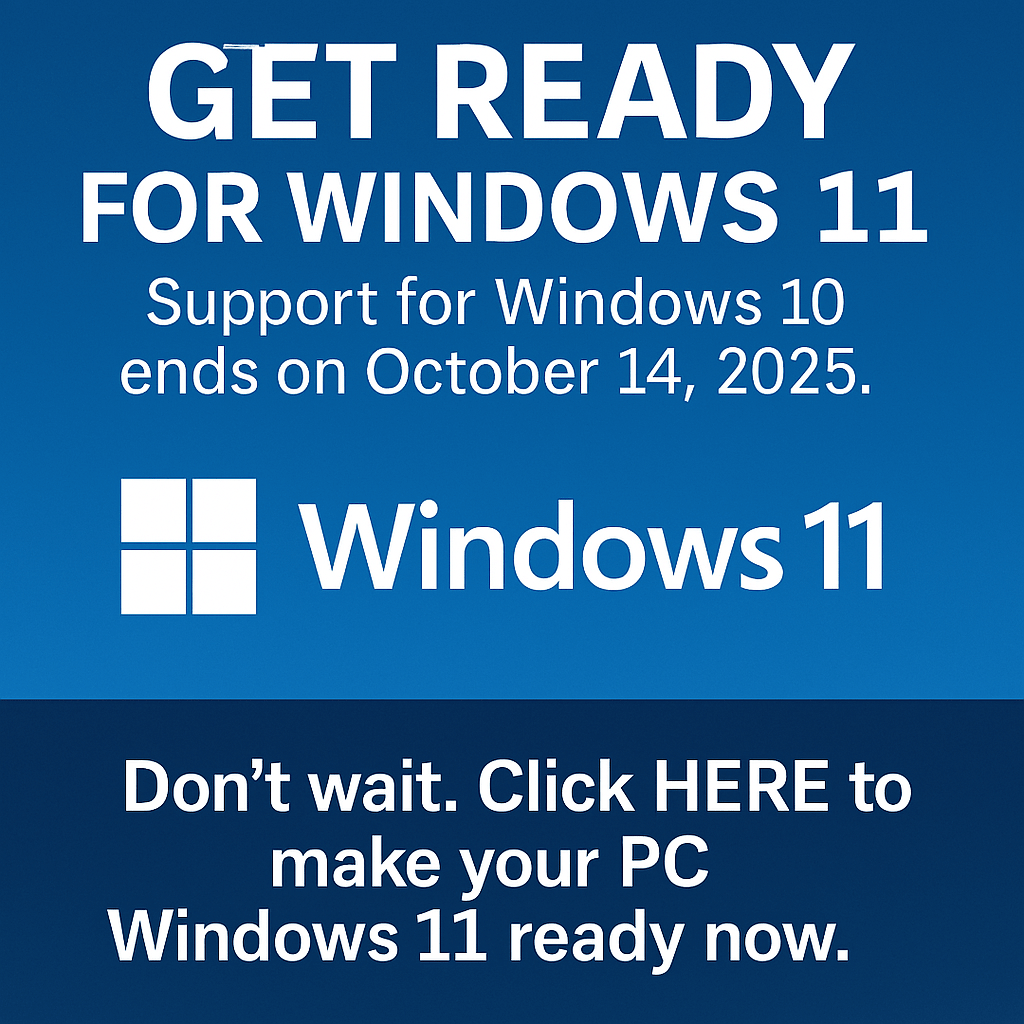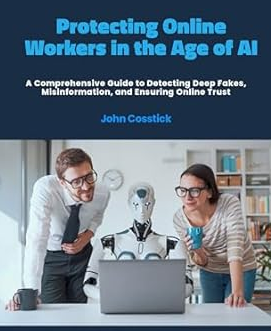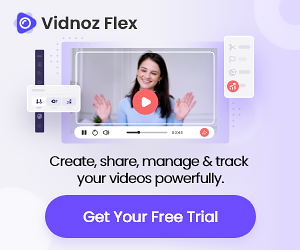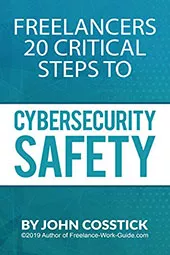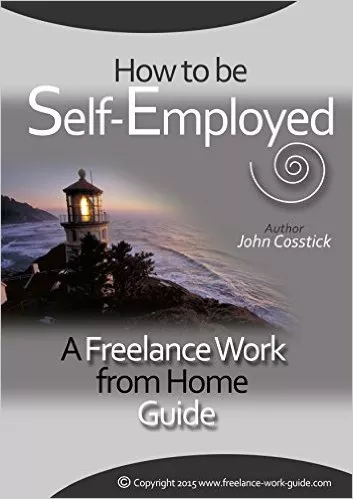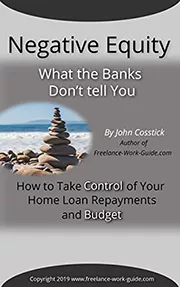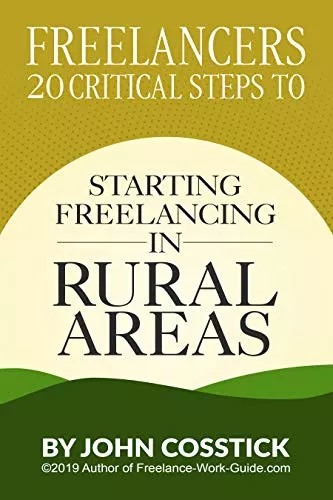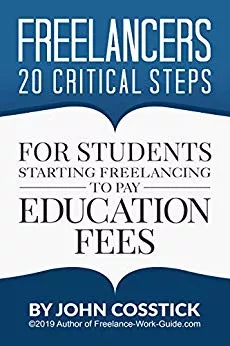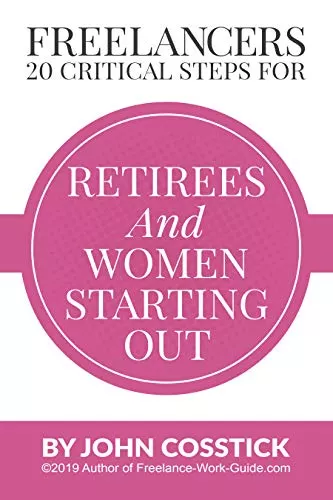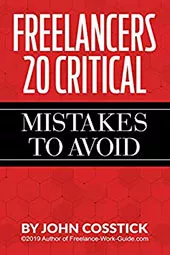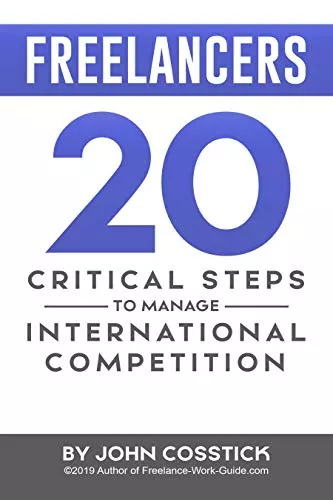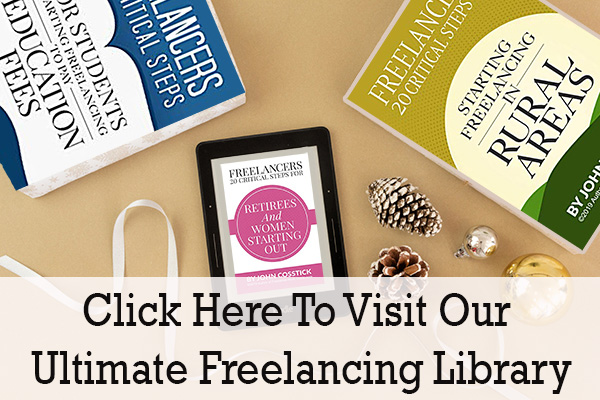Keeping your mobile devices safe is crucial in today’s world. Smartphones and tablets store important data like contacts and photos. Cybercriminals aim to steal this information or get into company networks.
This guide will show you how to protect your devices. You’ll learn about authentication, app management, and network security. Discover how to dodge data breaches and unauthorized access.
Key Takeaways
- Strong passwords and biometrics block unauthorized access to smartphones.
- Regular software updates patch vulnerabilities in mobile operating systems.
- Limited app permissions prevent apps from misusing private data.
- Public Wi-Fi requires encryption tools to avoid data interception.
- Physical safeguards like passcodes and tracking apps reduce theft risks.
Why Mobile Device Security Matters in Today’s Connected World
Smartphones and tablets carry our personal and work data, making them a target for hackers. If we ignore mobile device security, we risk losing our identity, money, and privacy. These devices connect us to banks, work emails, and cloud storage, making strong data protection for mobile devices crucial.
The Rising Threat Landscape for Smartphones and Tablets
Cyberattacks on mobile devices jumped by 47% in 2023, the FBI reports. Phishing scams target mobile weaknesses, like public Wi-Fi or outdated apps. Malware can steal your login info or demand ransom.
Personal and Professional Risks of Unsecured Devices
For people, a hacked device can lead to credit card fraud or social media takeovers. For professionals, it means risking company secrets, facing legal trouble under HIPAA or GDPR. A 2023 study by the Ponemon Institute shows 60% of businesses hit by data breaches through employee phones.
Statistics on Mobile Security Breaches in the United States
|
Metric |
2023 Data |
|
Total reported mobile breaches |
1.2 million incidents |
|
Average cost per breach |
$5.5 million |
|
Top attack vectors |
Phishing (41%), Malware (28%), Unsecured networks (21%), Exploited app vulnerabilities (10%) |
These numbers show that hackers are focusing on mobiles. To stay safe, use two-factor authentication, be cautious with downloads, and keep your apps updated.
Setting Up Strong Authentication Methods
Strong authentication is key to keeping your device safe. Follow these steps to secure your mobile phone and keep your data safe. Today’s devices have tools to make simple passwords strong.
Passwords and PINs
Use unique passwords with letters, numbers, and symbols. Don’t pick birthdays or common sayings. Use a password manager like LastPass or 1Password to keep your passwords safe.
For PINs, pick a 6-digit code instead of the usual 4-digit one.
Biometric Security
Turn on fingerprint, facial recognition, or iris scanning. On iPhones, go to Settings > Face ID & Password. For Android, go to Security > Screen Lock.
Test your fingerprint by scanning it from different angles. This helps avoid getting locked out in emergencies.
Multi-Factor Authentication (MFA)
MFA adds extra security beyond passwords. Turn it on for email (like Gmail), banking apps (Chase or Bank of America), and social media (Facebook, Twitter).
For example, Google Authenticator sends codes to your device. This makes sure only you can get into your accounts, even if someone steals your password.
“MFA reduces the risk of data breaches by 99% when properly implemented” – National Institute of Standards and Technology (NIST)
By following these steps, you make your device very secure. Always check your security settings to keep up with the latest mobile security measures from experts.
Essential Mobile Device Security Settings You Should Enable Now
Protecting your device starts with basic security settings. These settings block unauthorized access and take just minutes to set up. They offer major protection against data theft or device loss. Here are the key adjustments for both iOS and Android:
- Screen Lock Timeout: Set to 30 seconds or less. This prevents unauthorized use if your device is misplaced accidentally.
- Remote Wiping: Enable Find My iPhone (iOS) or Find My Device (Android) to erase data remotely if stolen.
- App Installation Restrictions: On Android, disable “Unknown Sources” to block third-party apps. iOS restricts this by default.
- Bluetooth & NFC: Turn these off when unused to block connection-based attacks.
- Data Encryption: iOS encrypts data automatically. On Android, enable encryption under Settings > Security to scramble stored files.
|
Setting |
iOS Path |
Android Path |
|
Screen Lock |
Settings > Face ID/Touch ID & Passcode |
Settings > Security > Screen lock |
|
Find My Device |
iCloud Settings > Find My iPhone |
Google Account > Security > Find My Device |
|
USB Debugging |
N/A (iOS restricts developer options) |
Settings > Developer Options > USB Debugging |
Regularly check developer options to disable USB debugging unless needed. Short timeouts and encryption keep your data safe, even if your device is lost. These simple steps greatly reduce risks from modern smartphone security threats.
Protecting Your Apps and App Permissions
Apps are a way to access your data, making them key to mobile device security. Making smart choices here helps secure your mobile phone from unauthorized access and privacy leaks. Here are three important practices to follow.
Evaluating App Security Before Installation
- Only download apps from official stores like Google Play or Apple App Store.
- Check developer details and look for verified badges.
- Review user ratings and read recent reviews for red flags like suspicious permissions.
Managing App Permissions Effectively
Permissions let apps use your device’s features. Use this iOS/Android comparison to apply the principle of least privilege:
|
Permission Type |
iOS Steps |
Android Steps |
|
Location |
Settings → Privacy → Location Services |
Settings → Apps & notifications → App permissions |
|
Contacts |
Settings → Privacy → Contacts |
Go to app settings individually |
Regularly Auditing Installed Applications
- Open your app drawer and uninstall unused apps quarterly.
- Check permissions for each app using device settings.
- Flag apps requesting unnecessary permissions (e.g., weather apps asking for contacts).
Proactively managing apps reduces exposure to data leaks and malware risks.
Safeguarding Your Device Data Through Regular Backups
Regular backups are key to safeguarding your device data. They protect against theft, accidental deletion, or malware. Having backups means your important info stays safe. It’s important to use both cloud and local backups, based on how you use your device.
Cloud Backup Solutions for Mobile Devices
Services like iCloud, Google One, and Samsung Cloud offer free encrypted storage. Here’s a quick comparison:
- iCloud: 5GB free, automatic photo and app data syncing
- Google One: 15GB free, integrates with Drive and Photos
- Paid tiers provide up to 2TB for full device backups
Creating Local Backups of Critical Information
Physical backups add extra protection. For iOS devices:
- Connect to the computer, enable “This Mac” in Finder settings
- Select “Back Up Now” to save contacts, messages, and media
Android users can use USB debugging or tools like MyBackup Pro. Always encrypt local backups with strong passwords.
Automated vs. Manual Backup Strategies
Automated backups keep your data safe but use bandwidth. Manual backups let you pick when and what to back up. Try to automate weekly and do manual checks monthly. Also, test restores to make sure they work.
Using both methods makes your backups strong. Backups aren’t just for convenience. They’re a crucial defense against data loss from cyberattacks or physical damage.
Navigating Public WiFi and Network Security
Public WiFi networks can be a big risk for your smartphone’s security. Hackers can grab your data on unsecured hotspots, revealing your passwords or financial info. They use packet sniffing to catch traffic, making strong mobile security a must.
Public networks are open doors for attackers. Protect your connection or stay offline.
Here’s how to protect yourself:
- Use a trusted VPN like NordVPN or ExpressVPN to encrypt your data. Turn it on before you connect to any public network.
- Turn off auto-connect features in your device settings to avoid linking to fake hotspots by mistake.
- Make sure the network name matches the place’s name. Fake networks often look like real ones to trick you.
- Only use HTTPS websites and avoid online banking or shopping on public networks. Use mobile data for sensitive tasks instead.
- Enable DNS services like Cloudflare’s 1.1.1.1 to block phishing sites and malicious domains automatically.
Regularly delete saved public networks from your device settings to lower risks. Smartphones often connect to old networks again, which is risky. By following these steps, you keep your smartphone safe even on public networks. Remember, over 60% of data breaches in 2023 happened on public WiFi, according to cybersecurity reports. Stay alert and proactive to avoid being a victim.

Mobile Security Measures for Safe Online Shopping and Banking
When you shop or bank online on your phone, you need to be careful. Hackers often try to get your payment info. So, it’s important to secure your mobile phone with the right mobile security measures. Here are some steps to keep your financial data safe.
Secure Payment Methods for Mobile Transactions
- Use digital wallets like Apple Pay, Google Pay, or Samsung Pay—they encrypt card info and reduce data exposure.
- Opt for credit cards over debit cards for better fraud protection under U.S. law.
- Avoid peer-to-peer apps for large transactions; verify sender/receiver identities first.
“Official banking apps with two-factor authentication are safer than mobile browsers for financial tasks.” – Cybersecurity Analyst, FTC Report 2023
Identifying Legitimate Financial Apps
Before downloading financial apps:
- Verify the developer’s name matches the bank or service provider’s official website.
- Look for HTTPS in app descriptions and privacy policies detailing encryption use.
- Check for reviews and avoid apps without clear privacy policies.
Protecting Your Digital Wallet
Secure digital wallets by:
- Enabling biometric locks or PINs for wallet access.
- Setting daily spending limits within app settings.
- Disabling “auto-fill” for payment details on public networks.
Never store sensitive info like Social Security numbers in wallet apps. Regularly delete unused payment methods to minimize risks.
Keeping Your Operating System and Apps Updated
Software updates are key to mobile device security. In 2021, the Log4Shell bug hit millions of devices until fixes came out. Hackers target unpatched systems, so updates are crucial to keep them safe.
Why Security Patches Matter
Updates fix major flaws. For example, a 2023 Android update fixed a bug that let hackers get past biometric locks. Security patches seal these holes before hackers find them. Here’s how they work:
- They block known vulnerabilities in your OS and apps.
- They add new protections against evolving threats.
- They maintain compatibility with secure services.
Setting Up Automatic Updates
Enable automatic updates to catch all critical fixes:
- iOS: Go to Settings > General > Software Update. Toggle “Install Updates” to automatic.
- Android: Open Settings > System > Software Update. Enable “Auto-update apps” and “Auto-update system.”
Choose “Update over WiFi only” to avoid cellular data charges.
Addressing Update Notifications Promptly
Never ignore update alerts, especially for apps handling sensitive data like banking apps. Follow these steps:
- Check for “Security update” labels in notifications.
- Install OS updates within 48 hours of release.
- Manually update banking or email apps immediately.
“Delayed updates are a top cause of data breaches. Prioritize updates as you would car maintenance.” – National Institute of Standards and Technology (NIST)
For older devices no longer supported by manufacturers, consider:
- Switching to a newer model within supported release cycles.
- Using third-party antivirus apps rated by AV-Comparatives.
Updates take time but save far more time than recovering from a breach. Make them part of your smartphone security routine.
Cell Phone Safety: Physical Protection and Theft Prevention
Keeping your phone safe is key to cell phone safety. Theft and accidents can harm your mobile device security. So, it’s important to take steps ahead of time.
Be mindful of your surroundings in public. Don’t show off your expensive phone. Use cases or straps to stop thieves. And always keep your phone hidden when not using it.
- Enable tracking: Turn on Find My iPhone, Android Device Manager, or Samsung Find My Mobile to find lost phones.
Utilize built-in tracking features such as ‘Find My Device’ for Android or ‘Find My iPhone’ for iOS to locate, lock, or erase your device remotely in case it’s lost or stolen. - Secure storage: Store your phone in lockers, desks, or anti-theft bags at work or home to keep it safe.
- Protective gear: Get shatterproof cases and screen guards to protect against drops and snooping.
“Physical safeguards are the first layer of defense against device compromise,” states the Federal Trade Commission. “Combining tracking tools with mindful habits reduces risks significantly.”
When you get a new phone, reset the old one to clear your data. Businesses should work with certified recyclers to destroy data. Mix these steps with digital security like encryption and updates for full protection.
Advanced Data Protection for Mobile Devices
Today’s smartphones hold a lot of personal and work data. We need strong protection like encryption and remote tracking. These are key for keeping your data safe.
Encryption Basics for Everyday Users
Encryption makes data unreadable. Most phones encrypt data when you lock the screen. To check on Android:
- Go to Settings > Security > Encrypt phone
- Look for “Encrypted” under status
For iOS, encryption starts when you set a passcode. You can also encrypt cloud backups with services like Microsoft OneDrive or Google Drive’s encrypted backups.
Secure Cloud Storage Options
Choose cloud services with end-to-end encryption. Dropbox Business and Apple iCloud use zero-knowledge encryption. This means only you can unlock your data. Stay away from free plans without strong security. Use secure sharing tools like ProtonDrive for extra protection.
Remote Wipe and Tracking Features
Turn on “Find My iPhone” on iOS or “Find My Device” on Android to find lost phones. Try remote wipe by logging into your account. It’s good practice. Samsung’s Smart Manager can send alerts if your device goes somewhere it shouldn’t. Make sure your devices are linked to Google or Apple accounts for these features to work.

Laptop Security for Mobile Usage: Additional Considerations
Keeping laptops safe while traveling is key. Use privacy screens to block views and cable locks to prevent theft. Always keep your device with you in places like cafes or airports.
- Network Safety: Choose mobile hotspots from Verizon or T-Mobile over public Wi-Fi. Make sure your firewall software updates automatically.
- Authentication Layers: Turn on disk encryption and require a password after your screen locks. Use fingerprint readers if your laptop has them.
- Travel Preparations: Back up your data before you leave with Google Drive or iCloud. Use Find My Device or Apple Find My for remote wipe.
|
Security Category |
Key Actions |
|
Physical Protection |
Privacy screen, cable lock, device tethering |
|
Full-disk encryption, encrypted cloud backups |
|
|
Network Defense |
Mobile hotspot use, public Wi-Fi avoidance |
When using many devices, make sure your login methods are secure. Don’t share passwords between your laptop and phone. Check app permissions on both devices often. These steps help keep your mobile device security strong without slowing you down.
Conclusion: Building a Comprehensive Mobile Security Routine
Protecting your mobile device is a mix of proactive steps and habits. This guide covers key steps like multi-factor authentication and app permissions. These actions help keep your device safe from threats.
Begin with big changes. Turn on automatic updates for your OS and apps. This fixes security holes right away. Also, back up your data regularly and check app permissions weekly.
Small habits like these block hackers and phishing attacks. Monthly, review your apps and cloud storage settings. This helps keep your data safe.
Keep up with new threats by following the FTC or NIST. New security risks pop up all the time. So, always be ready to update your security habits.
Start making changes today, even with small steps. Locking your screen or checking app permissions helps a lot. Over time, add more security features like encryption or remote wipe.
Remember, it’s not about being perfect. It’s about making security a part of your daily routine. Keeping your digital life safe is an investment in your privacy and money. Every step you take makes you safer in today’s connected world.
FAQ
Q1: What are the best practices for mobile device security?
To keep your device safe, use strong passwords and biometric authentication. Update your OS and apps regularly. Also, manage app permissions and use encryption.
Use a VPN for public WiFi and back up your data often. This will help protect your information.
Q2: How can I secure my smartphone against theft?
Use tracking features like Find My Device to secure your phone. Set a strong PIN or passcode. Consider using cable locks or privacy screens in public.
Always be aware of your surroundings. Avoid showing your phone in crowded areas.
Q3: Why is it important to keep my apps updated?
Updates include security patches that protect against hackers. Regular updates keep your devices safe from new threats.
Q4: How can I manage app permissions effectively?
Review app permissions during installation. Only grant necessary permissions. Regularly check apps for unnecessary permissions.
Adjust your device’s privacy controls to revoke permissions when needed.
Q5: What should I do if I suspect my mobile device is compromised?
If you think your device is compromised, disconnect from networks and change passwords. Run security scans and consider a factory reset.
If sensitive data is involved, watch your accounts for unauthorized activities.
Q6: How does encryption work for mobile devices?
Encryption makes data unreadable until it is decrypted. Most smartphones have full-device encryption. This protects your data, even if someone accesses your phone.
Q7: What are the risks associated with public WiFi?
Public WiFi can lead to security threats like man-in-the-middle attacks. Use a VPN to encrypt your data and protect your online activities.
Q8: How often should I back up my mobile device?
Back up your device regularly. Daily or weekly backups are good for critical information. Manually back up important files before updates or system changes.
Q9: What steps can I take to safeguard my digital wallet?
Use secure payment methods and set up two-factor authentication. Monitor your transactions and avoid unofficial apps. Only download from trusted sources.
Q10: How can I protect my device from malware?
Install security apps from reputable providers. Avoid suspicious downloads and keep your OS updated. Manage app permissions carefully.
Regularly scan your device with security software to catch threats early.