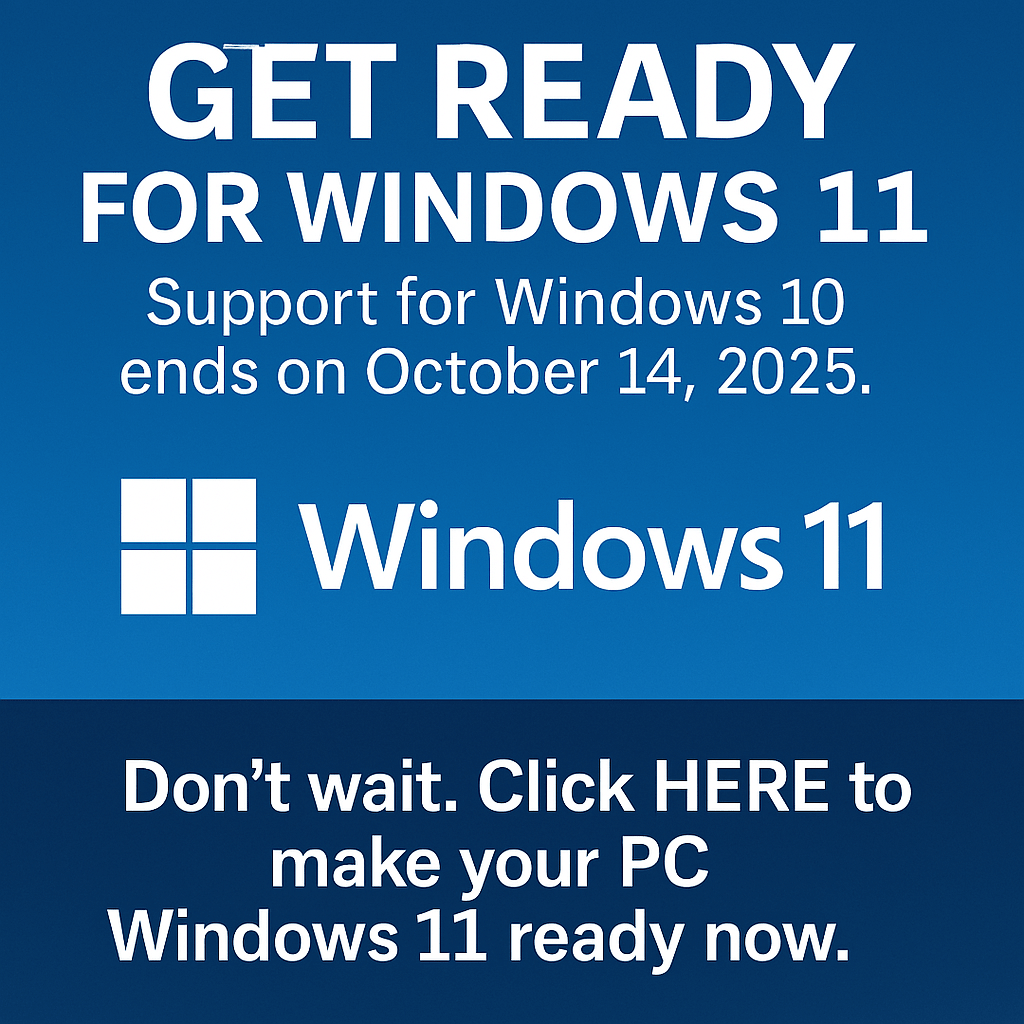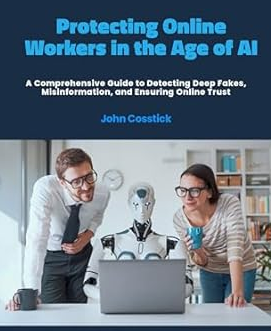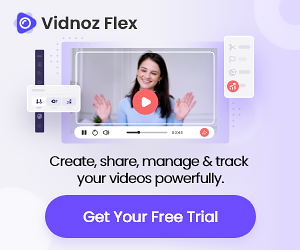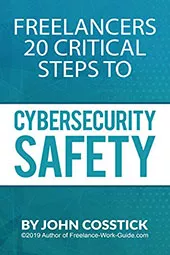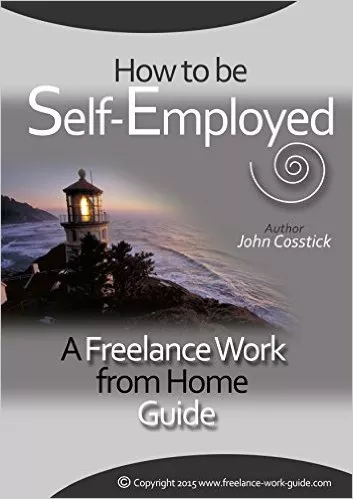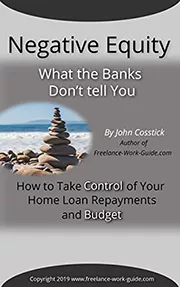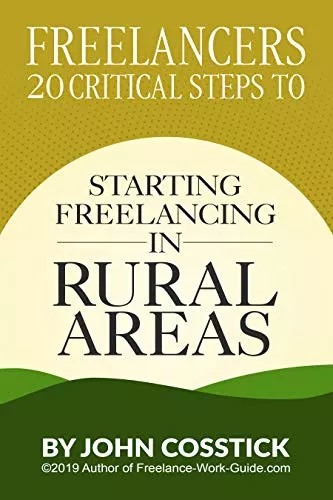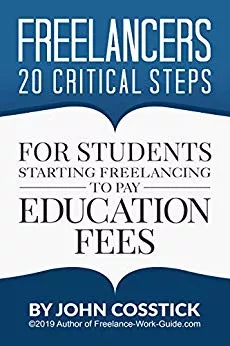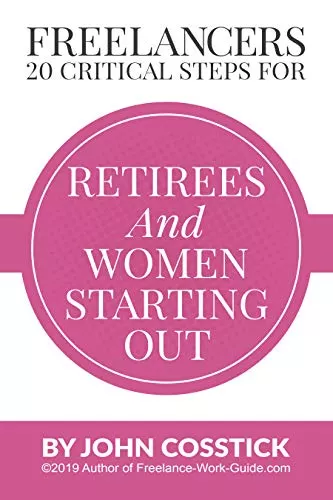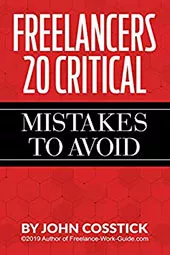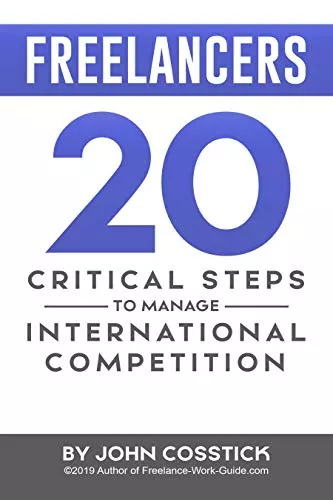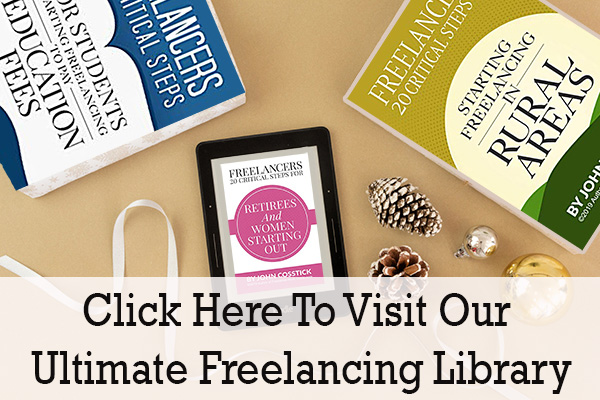This is a contributors’ article by Ellie Richards.
Windows 10 has become the most popular operating system in the world. It is presently installed on 700+ million devices and is expected to retain this top spot in the foreseeable future. However, keeping your Windows-based computer system safe may be tricky at times since this requires both common sense and the use of some specialised solutions such as Virtual Private Networks (VPN) and antivirus packages.
This article provides some basic Windows 10 tips for better security that will help you protect your personal data and work-related files from data theft and hacker attacks.
Hiding Files and Folders

Hiding your files and folders in Windows 10 is the most basic security precaution that should be taken by most users. It allows you to protect valuable or personal data from unauthorised access by your peers. This practice will also ensure that your data will not be deleted or altered accidentally by your friends or family members who use your computer occasionally.
Files and folders on your Windows 10 PC can be hidden by simply right clicking on them and selecting the hidden attribute from the attributes section. When hiding a folder, select the option, ‘Apply changes to this folder, sub-folders, and files’ to also hide all the sub-folders and files that are part of the folder.
Please, keep in mind that simply hiding the files and folders on your computer will not provide any kind of password protection to your data. All the hidden files and folders can still be viewed by altering system settings in the Windows 10’s File Explorer. However, this practice is widely applied by Windows users due to its simplicity.
Keep Your Windows 10 Up to Date

Microsoft regularly releases security updates for Windows 10 that are required to protect your PC from new viruses and other threats. To take advantage of this protection, you need to keep your Windows 10 up to date. The default Windows security settings imply that system will automatically download and install all relevant security updates when they are released.
Make sure that you do not alter these properties. If you find these settings disabled due to some computer crash or glitch, you can always review the update settings on your computer by following this path: Settings > Update & Security > Windows Update > Advanced Options.
Use a Good Antivirus

Due to the popularity of Windows 10, most malware products are written with this system in mind to target its key vulnerabilities. To protect it from virus attacks, you need to have good antivirus software installed on your computer. The available options range from free products such as Microsoft Security Essentials to the products with a freemium business model such as Avast.
Select the antivirus software depending upon your needs and make sure that you update its virus databases regularly to protect your Windows 10 operating system.
Always Have a Log-in Password

Many users consider entering a password to login to their computers a needless hassle. However, leaving a computer accessible to any person walking by it may not be a good option for workplaces or shared computers. If you do not have a log-in password for your computer, you can set it up by following this path: Settings > Accounts > Sign-In Options.
Users with more sensitive data stored on their computers might also consider setting up additional sign-in options. The Dynamic Lock feature in Windows 10 allows you to pair your PC with your smartphone via Bluetooth. Once paired, your PC automatically gets locked whenever your paired device goes out of the set range.
Encrypt Sensitive Data

Despite taking all the security precautions, your information might still end up in the wrong hands if your computer is hacked or stolen. Encrypting the data stored on your Windows 10 PC will make it undecipherable for thieves and hackers.
The Windows 10 Professional, Enterprise, and Education editions have a built-in encryption instrument called BitLocker. Once this tool is activated, it can encrypt the data on all internal drives and connected portable drives. The encryption key should be copied onto a separate USB flash drive to prevent the total loss of data in case you forget the key.
Use a VPN when on the Move
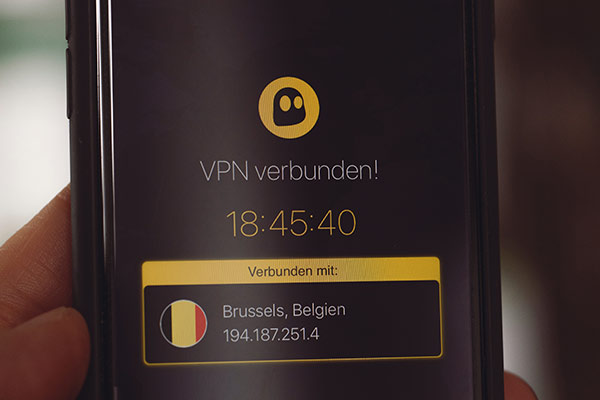
Public mobile hotspots offered by restaurants and airports are not considered safe by security experts. Skilled attackers can easily hack them and get access to your browsing activity for stealing some of the transferred data including the passwords to your Microsoft accounts.
Unfortunately, traditional anti-virus software or security updates from Microsoft cannot protect you from this threat. By using a Virtual Private Network (VPN), you can encrypt and decrypt all the data sent and received by your computer. These solutions are frequently provided by employers to securely log into corporate networks. You can also purchase VPN products from multiple third-party providers for a reasonable price.

Set Up Selective Administrator Privileges
If other people have access to your computer, make sure they log in using a guest account. Administrator privileges give users a lot of power on a shared computer since they can easily access any data stored on its drives, change security settings, and even make a computer unusable by corrupting some system files.
In order to prevent intentional or accidental damage to your PC, you can set up individual accounts for every person who has access to your computer.
Take Regular Backups

Finally, take regular backups of all the data stored on your computer. Even the best anti-virus software cannot protect you from hardware failures or a major system crash. These events can cause catastrophic data losses destroying the results of months or even years of your hard work. Having a data backup can be a lifesaver in such situations.
It is better to take data backups regularly and follow a twofold strategy. Have a local backup of the data on an external hard drive/another computer and store its copy on an online backup service. This twofold strategy ensures that your data is completely safe and is easily accessible even when you are away from your office.
Securing your computer with Windows 10 from threats usually requires more than a one-time action such as installing antivirus software or making a backup once a year. To really increase your safety, you need to combine several tools and use them on a regular basis. If you feel that you want to take an extra step for maximal system stability, you may also learn more about system restore options and system disk cloning.
Ellie Richards is an online Marketing Manager for Original PhD, specialising in PhD thesis writing. She is passionate about researching and writing on various topics, including Education, Marketing, and Technology.